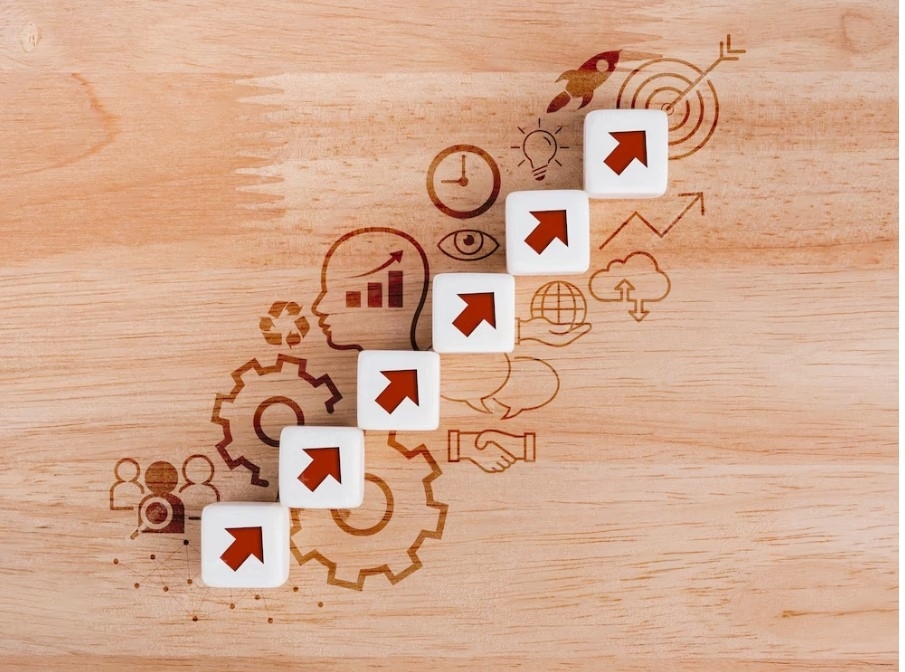What Is UI Design? Definition, Tips, and Best Practices
What is UI?
UI stands for user interface. It is the bridge between humans and computers. Anything you interact with as a user is part of the user interface. For example, screens, sounds, overall style, and responsiveness are all elements that need to be considered in UI. A user interface involves the following four components:
- Navigational elements: Navigational elements help users navigate an interface. Examples of navigational elements in UI include slide bars, search fields, and back arrows.
- Input controls: On-page elements that enable users to input information are input controls. Buttons, checkboxes, and text fields are all examples of input controls.
- Informational components: Informational components are used to communicate information to the user. A progress bar beneath a video or tutorial is an example of an informational component.
- Containers: Containers organize content into easily digestible sections. Rather than listing every subheading underneath a tab, a container element like an accordion menu may be used to hide or show content.
UI vs. UX
UI design and user experience (UX) design are often confused. Sometimes, people use the terms (mistakenly) interchangeably. While UI design focuses on interaction design and the visual elements of an application, UX design exists to satisfy user intent.
A UX designer’s primary goal is to get the user where they want to go. If the user wants to find a list of services a company offers, the UX designer ensures a clear path to access that information. The UI designer then ensures the navigation path is efficient, visually pleasing, and effortless to use.
What is UI design?
User interface (UI) design is likely the first thing you encounter when you use an application or visit a website. User interface design is responsible for a product's appearance, interactivity, usability, behavior, and overall feel. UI design can determine whether a user has a positive experience with a product, so companies and creators need to familiarise themselves with UI design best practices.
3 types of user interface design
Many different types of UI design exist. The chart below compiles a few of the most popular and well-known.

Additional types of UI design include touchscreen user interfaces and form-based user interfaces. Touchscreen user interfaces are GUIs that use touchscreen technology to let you swipe or click rather than needing to use a mouse or stylus. Form-based user interfaces use text boxes, checkboxes, and other informational components. They enable users to fill out electronic forms.
Tips for excellent UI design
Invisibility is a staple of great UI design—great UI goes unnoticed. Simplicity, familiarity, and consistency are a few of the most important principles for a UI designer to keep in mind. Consider the following UI design tips from industry experts like Apple and Google.
- Format content to fit the screen of the intended device. Users should not need to zoom or scroll horizontally to view the entirety of a page’s content.
- Ensure background and page elements like text have adequate contrast to increase legibility.
- Alignment doesn’t just apply to text. Buttons and images must also be aligned to demonstrate relevance and relativity to users.
- High image resolution is essential for all image assets.
- Make sure your UI design is responsive. Whether your user is viewing the UI on a large screen, small screen, portrait mode, or landscape mode, it should be easily readable and maneuverable.
Key principles of UI design
An easy way to recall the fundamental principles of UI design is to learn the four c’s:
- Control: The users should be in control of the interface.
- Consistency: Use common elements to make your UI predictable and easy to navigate, even for novice users.
- Comfortability: Interacting with a product should be an effortless, comfortable experience.
- Cognitive load: It’s critical to be mindful of bombarding users with content. Be as clear and concise as possible.
UI accessibility
Accessibility is another crucial aspect of UI design. To accomplish the four c’s, each must be true for every user. Those with low vision or other disabilities should be able to navigate a UI without difficulty. For example, many people use screen readers and other accessibility tools to browse the web or use applications.
Make sure users can locate and use adaptability features right away. Settings corresponding to these features should also be easy to find. For a comprehensive approach, consider collecting feedback from a wide range of users regarding your UI. This practice can help you examine a UI’s accessibility from several perspectives.
UI design tools
Having the right tools and technology to support your UI design efforts is essential. In the table below, we've outlined five UI design tools and listed the cost, features, and star rating on G2, a website where users review and discover new software programs.
| UX Design Tool | Features |
Figma | Advanced drawing tools, auto layout, styles, plugins and widgets, Sketch import, interactive prototypes |
| InDesign | Auto-styling, supports new graphics formats, task automation, duplicate pages, and spreads |
| Sketch | Built-in spell check, color support, symbols, styles, color variables, browser prototype testing, plugins, multi-scale exports |
| Balsamiq | Ul components and icons, drag and drop, export files to.PNG or PDF, keyboard shortcuts, reusable symbols |